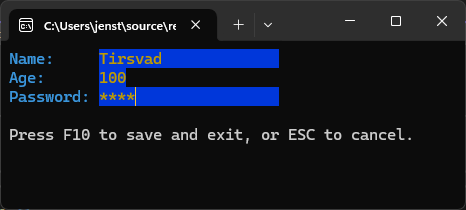Form library for .NET applications
- Overview
- Features
- Getting Started
- Contributing
- Bug / Issue Reporting
- License
- Contact
- Acknowledgments
The Form library is a .NET library that provides a simple way to create forms in .NET applications. It is designed to be easy to use and flexible, allowing developers to create forms quickly and easily.
- Easy to Use: The library is designed to be easy to use, with a simple API that allows developers to create forms quickly and easily.
- Flexible: The library is flexible, allowing developers to customize the appearance and behavior of forms to suit their needs.
To get started with the Form library, you will need to install the library in your .NET project. You can do this using NuGet Package Manager or by adding the package reference directly to your project file.
- .NET 9.0 or later
To use the Form library, you will need to download and then add a reference to the library in your project. Follow the instructions below to install the library and get started.
You can install the Form library using the NuGet Package Manager Console. Open the console and run the following command:
Install-Package TirsvadCLI.Form- Open your project in Visual Studio.
- Right-click on your project in the Solution Explorer and select "Manage NuGet Packages".
- Search for "TirsvadCLI.Form" in the NuGet Package Manager.
- Click "Install" to add the library to your project.
You can also install the Form library using the .NET CLI. Open a terminal and run the following command:
dotnet add package TirsvadCLI.FormIf you want to clone the repository and build the library from source, you can do so using Git. Make sure you have Git installed on your machine. Then, run the following command in your terminal:
git clone git@github.com:TirsvadCLI/Dotnet.Lib.Form.gitSee here
Contributions are what make the open-source community such an amazing place to learn, inspire, and create. Any contributions you make are greatly appreciated.
- Fork the Project
- Create your Feature Branch (
git checkout -b feature/AmazingFeature) - Commit your Changes (
git commit -m 'Add some AmazingFeature') - Push to the Branch (
git push origin feature/AmazingFeature) - Open a Pull Request
If you encounter a bug or have an issue to report, please follow these steps:
-
Go to the Issues Page
Navigate to the GitHub Issues page. -
Click "New Issue"
Click the green "New Issue" button to create a new issue. -
Provide Details
- Title: Write a concise and descriptive title for the issue.
- Description: Include the following details:
- Steps to reproduce the issue.
- Expected behavior.
- Actual behavior.
- Environment details (e.g., OS, .NET version, etc.).
- Attachments: Add screenshots, logs, or any other relevant files if applicable.
- Submit the Issue
Once all details are filled in, click "Submit new issue" to report it.
Distributed under the GPL-3.0 License.
Jens Tirsvad Nielsen - LinkedIn