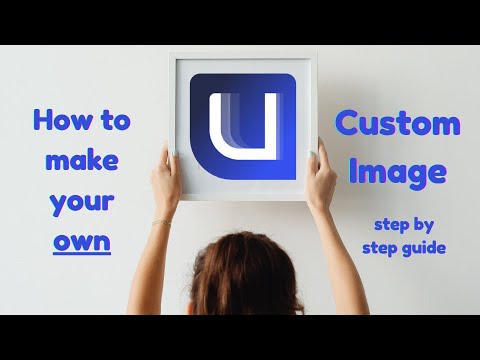This repository is meant to be a template for building your own custom bootc image. This template is the recommended way to make customizations to any image published by the Universal Blue Project.
If you have questions about this template after following the instructions, try the following spaces:
- Universal Blue Forums
- Universal Blue Discord
- bootc discussion forums - This is not an Universal Blue managed space, but is an excellent resource if you run into issues with building bootc images.
To get started on your first bootc image, simply read and follow the steps in the next few headings. If you prefer instructions in video form, TesterTech created an excellent tutorial, embedded below.
These steps assume you have the following:
- A Github Account
- A machine running a bootc image (e.g. Bazzite, Bluefin, Aurora, or Fedora Atomic)
- Experience installing and using CLI programs
Select Use this Template on this page. You can set the name and description of your repository to whatever you would like, but all other settings should be left untouched.
Once you have finished copying the template, you need to enable the Github Actions workflows for your new repository.
To enable the workflows, go to the Actions tab of the new repository and click the button to enable workflows.
Here I will defer to the much superior GitHub documentation on the matter. You can use whichever method is easiest. GitHub Documentation
Once you have the repository on your local drive, proceed to the next step.
Container signing is important for end-user security and is enabled on all Universal Blue images. By default the image builds will fail if you don't.
First, install the cosign CLI tool With the cosign tool installed, run inside your repo folder:
cosign generate-key-pairDo NOT put in a password when it asks you to, just press enter. The signing key will be used in GitHub Actions and will not work if it is encrypted.
Warning
Be careful to never accidentally commit cosign.key into your git repo. If this key goes out to the public, the security of your repository is compromised.
Next, you need to add the key to GitHub. This makes use of GitHub's secret signing system.
Using the Github Web Interface (preferred)
Go to your repository settings, under `Secrets and Variables` -> `Actions`
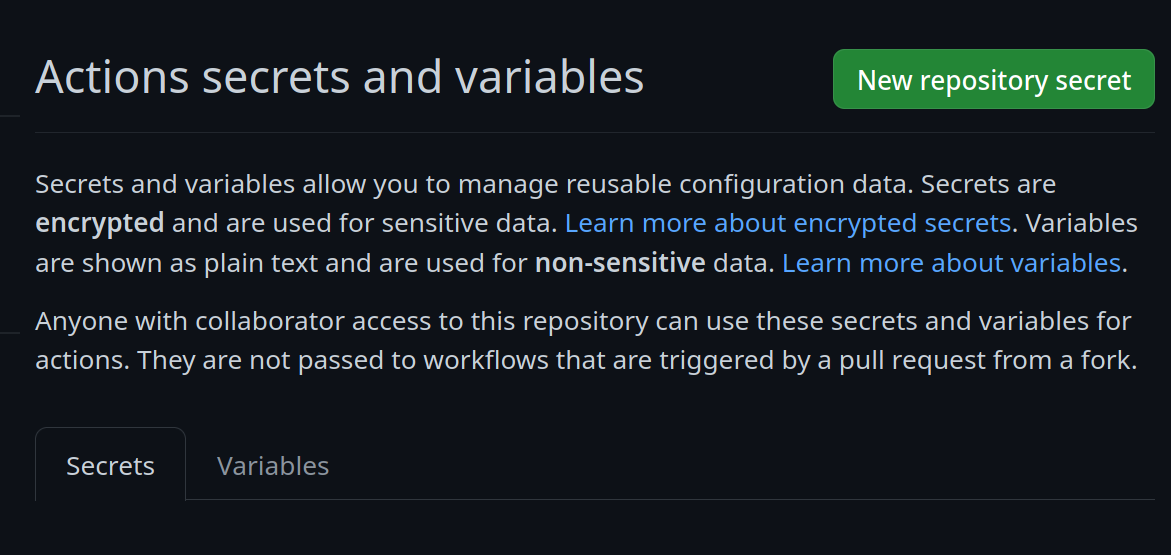
Add a new secret and name it `SIGNING_SECRET`, then paste the contents of `cosign.key` into the secret and save it. Make sure it's the .key file and not the .pub file. Once done, it should look like this:
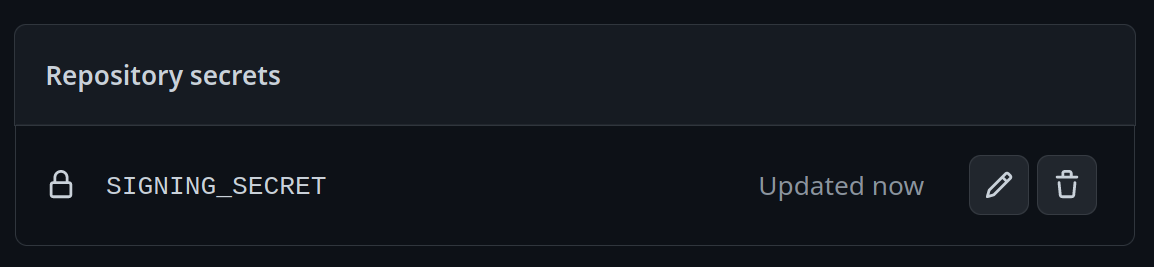
Using the Github CLI
If you have the github-cli installed, run:
gh secret set SIGNING_SECRET < cosign.keyTo choose a base image, simply modify the line in the container file starting with FROM. This will be the image your image derives from, and is your starting point for modifications.
For a base image, you can choose any of the Universal Blue images or start from a Fedora Atomic system. Below this paragraph is a dropdown with a non-exhaustive list of potential base images.
Base Images
- Bazzite: `ghcr.io/ublue-os/bazzite:stable`
- Aurora: `ghcr.io/ublue-os/aurora:stable`
- Bluefin: `ghcr.io/ublue-os/bluefin:stable`
- Universal Blue Base: `ghcr.io/ublue-os/base-main:latest`
- Fedora: `quay.io/fedora/fedora-bootc:42`
You can find more Universal Blue images on the [packages page](https://github.com/orgs/ublue-os/packages).
If you don't know which image to pick, choosing the one your system is currently on is the best bet for a smooth transition. To find out what image your system currently uses, run the following command:
sudo bootc statusThis will show you all the info you need to know about your current image. The image you are currently on is displayed after Booted image:. Paste that information after the FROM statement in the Containerfile to set it as your base image.
Change the first line in the Justfile to your image's name.
To commit and push all the files changed and added in step 2 into your Github repository:
git add Containerfile Justfile cosign.pub
git commit -m "Initial Setup"
git pushOnce pushed, go look at the Actions tab on your Github repository's page. The green checkmark should be showing on the top commit, which means your new image is ready!
From your bootc system, run the following command substituting in your Github username and image name where noted.
sudo bootc switch ghcr.io/<username>/<image_name>This should queue your image for the next reboot, which you can do immediately after the command finishes. You have officially set up your custom image! See the following section for an explanation of the important parts of the template for customization.
The Containerfile defines the operations used to customize the selected image.This file is the entrypoint for your image build, and works exactly like a regular podman Containerfile. For reference, please see the Podman Documentation.
The build.sh file is called from your Containerfile. It is the best place to install new packages or make any other customization to your system. There are customization examples contained within it for your perusal.
The build.yml Github Actions workflow creates your custom OCI image and publishes it to the Github Container Registry (GHCR). By default, the image name will match the Github repository name. There are several environment variables at the start of the workflow which may be of interest to change.
This template provides an out of the box workflow for creating disk images (ISO, qcow, raw) for your custom OCI image which can be used to directly install onto your machines.
This template provides a way to upload the disk images that is generated from the workflow to a S3 bucket. The disk images will also be available as an artifact from the job, if you wish to use an alternate provider. To upload to S3 we use rclone which is able to use many S3 providers.
The build-disk.yml Github Actions workflow creates a disk image from your OCI image by utilizing the bootc-image-builder. In order to use this workflow you must complete the following steps:
- Modify
disk_config/iso.tomlto point to your custom container image before generating an ISO image. - If you changed your image name from the default in
build.ymlthen in thebuild-disk.ymlfile edit theIMAGE_REGISTRY,IMAGE_NAMEandDEFAULT_TAGenvironment variables with the correct values. If you did not make changes, skip this step. - Finally, if you want to upload your disk images to S3 then you will need to add your S3 configuration to the repository's Action secrets. This can be found by going to your repository settings, under
Secrets and Variables->Actions. You will need to add the following
S3_PROVIDER- Must match one of the values from the supported listS3_BUCKET_NAME- Your unique bucket nameS3_ACCESS_KEY_ID- It is recommended that you make a separate key just for this workflowS3_SECRET_ACCESS_KEY- See above.S3_REGION- The region your bucket lives in. If you do not know then set this value toauto.S3_ENDPOINT- This value will be specific to the bucket as well.
Once the workflow is done, you'll find the disk images either in your S3 bucket or as part of the summary under Artifacts after the workflow is completed.
This template comes with the necessary tooling to index your image on artifacthub.io. Use the artifacthub-repo.yml file at the root to verify yourself as the publisher. This is important to you for a few reasons:
- The value of artifacthub is it's one place for people to index their custom images, and since we depend on each other to learn, it helps grow the community.
- You get to see your pet project listed with the other cool projects in Cloud Native.
- Since the site puts your README front and center, it's a good way to learn how to write a good README, learn some marketing, finding your audience, etc.
The Justfile contains various commands and configurations for building and managing container images and virtual machine images using Podman and other utilities.
To use it, you must have installed just from your package manager or manually. It is available by default on all Universal Blue images.
image_name: The name of the image (default: "image-template").default_tag: The default tag for the image (default: "latest").bib_image: The Bootc Image Builder (BIB) image (default: "quay.io/centos-bootc/bootc-image-builder:latest").
Builds a container image using Podman.
just build $target_image $tagArguments:
$target_image: The tag you want to apply to the image (default:$image_name).$tag: The tag for the image (default:$default_tag).
The below commands all build QCOW2 images. To produce or use a different type of image, substitute in the command with that type in the place of qcow2. The available types are qcow2, iso, and raw.
Builds a QCOW2 virtual machine image.
just build-qcow2 $target_image $tagRebuilds a QCOW2 virtual machine image.
just rebuild-vm $target_image $tagRuns a virtual machine from a QCOW2 image.
just run-vm-qcow2 $target_image $tagRuns a virtual machine using systemd-vmspawn.
just spawn-vm rebuild="0" type="qcow2" ram="6G"Checks the syntax of all .just files and the Justfile.
Fixes the syntax of all .just files and the Justfile.
Cleans the repository by removing build artifacts.
Runs shell check on all Bash scripts.
Runs shfmt on all Bash scripts.
These are images derived from this template (or similar enough to this template). Reference them when building your image!